If you want to customize any of the button, instruction or help texts on your surveys in SurveyMethods, you can do so with SurveyMethods’ Language Packs feature. The built-in language packs allow you to change the language but you can also create custom language packs allowing you to customize the English (or any other language) button and instruction text.
For example, let’s say we have a one-page survey and instead of “Submit”, we want the button to read “Give Feedback”, we can easily do this with the language pack feature.
Here’s our survey with the default English language pack:
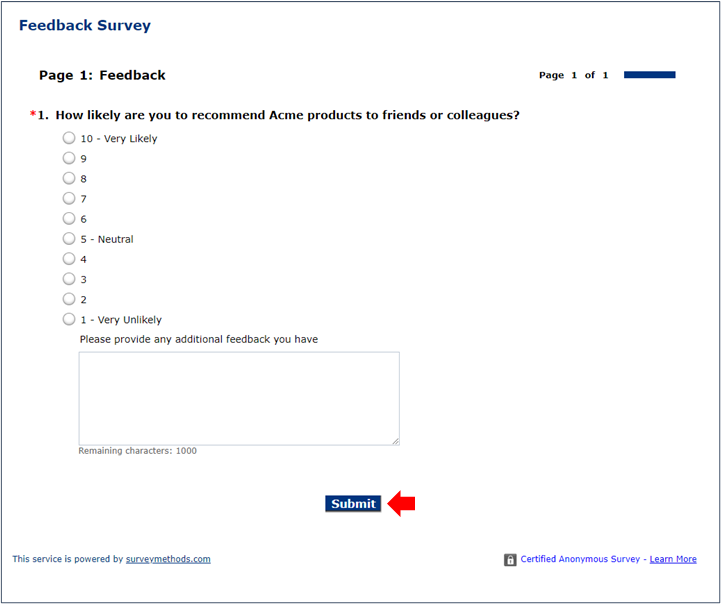
To change the Submit button, we first need to navigate to the Language Packs menu by hovering over the Surveys menu at the top and choosing Language Packs.
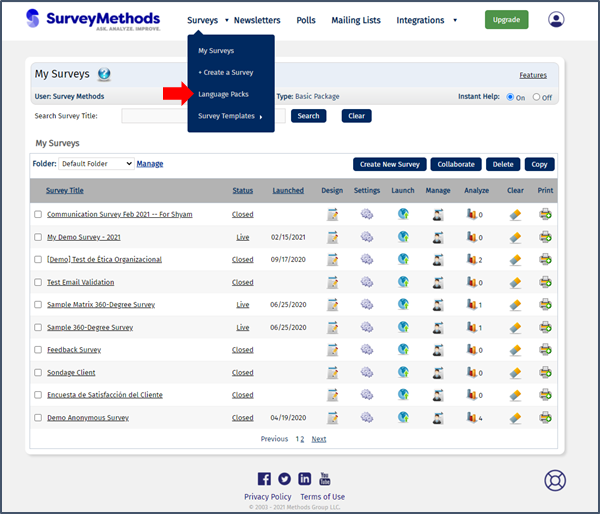
Next we’ll create a new language pack by clicking the New Language Pack button.
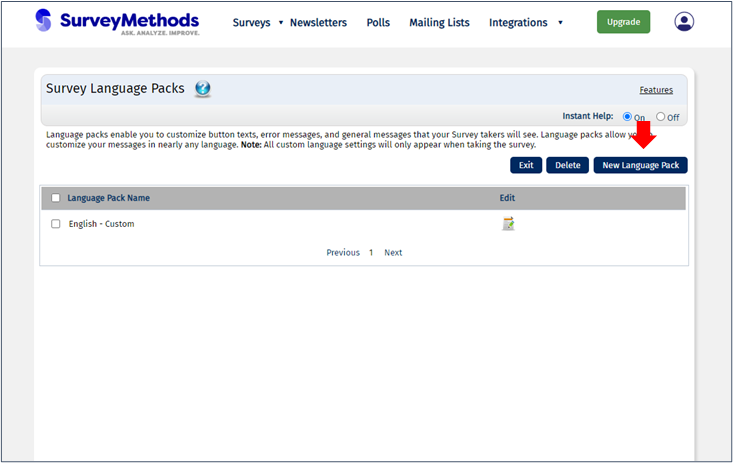
I’ll use English as the base language and title it “Give Feedback” so I can distinguish it from my other language packs. You’ll see the default value in the Submit button field is “Submit”.
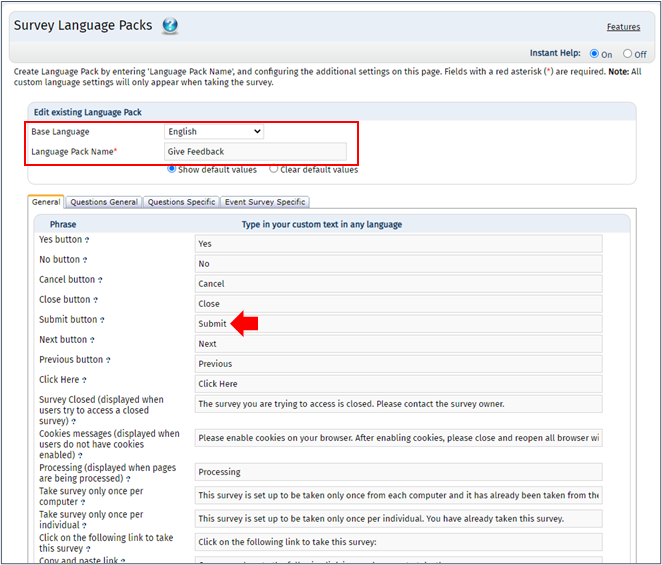
I will change this field to “Give Feedback” and leave all of the other fields as they are.
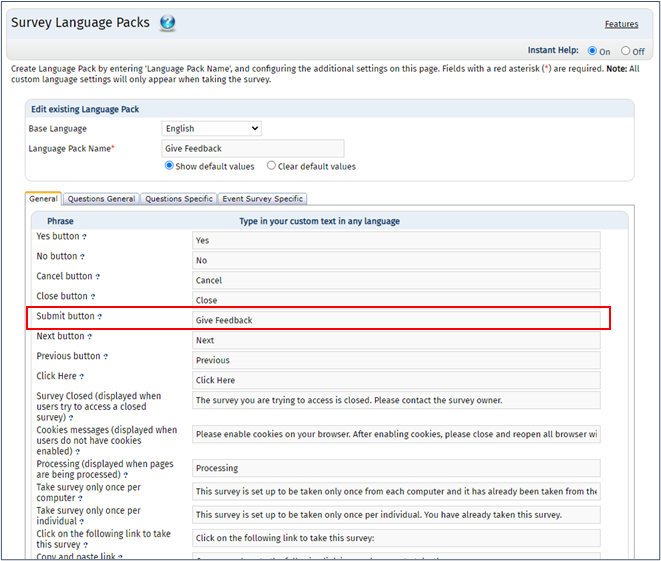
Then I’ll scroll to the bottom and hit save, and then click Exit to return to the survey settings menu. The last step is to assign the new custom language pack to the survey. I can do so from the Survey Settings menu using the menu titled “Edit Survey Language Pack”.
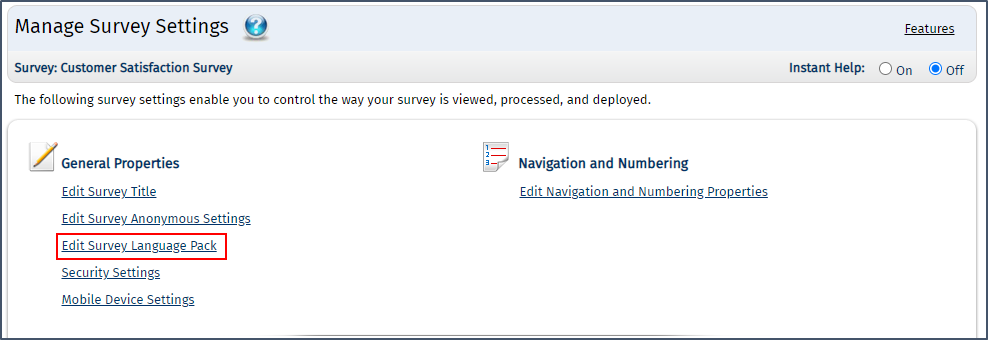
In the language dropdown I’ll choose the new language pack I just created and click Save.
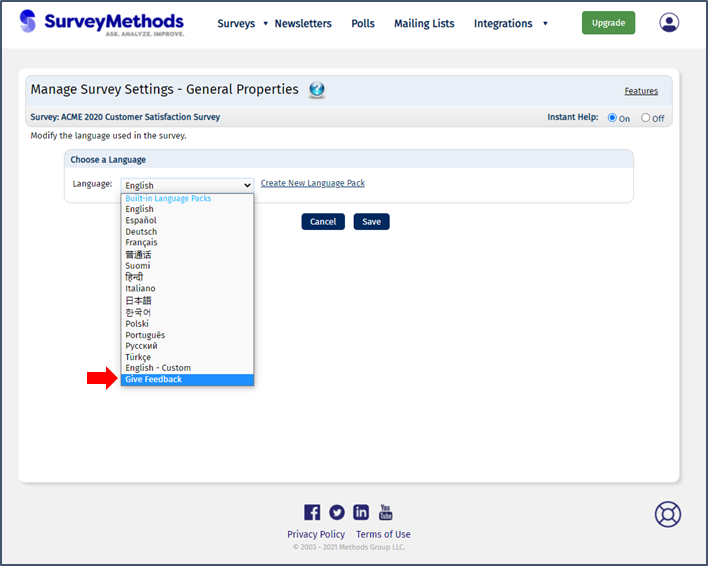
Now when I preview the survey, “Submit” is replaced with “Give Feedback”:
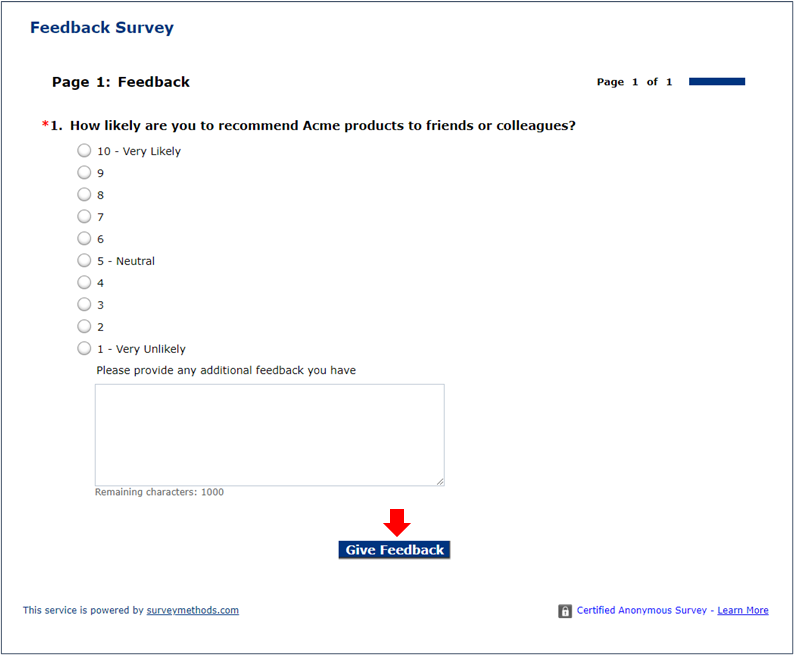
You can similarly customize the default email text, help text, warnings, instructions, navigation, etc.
For a complete discussion of language packs, visit the Language Packs help article.
