SurveyMethods allows you to choose from over 20 different question types for your survey. The Image question type makes it easy for you to embed an image into your survey so you can provide information to respondents or get feedback on the image.
You can insert an image by using the Image question type when adding a question in your survey. Click the Insert New Question link where you want the image to be inserted:
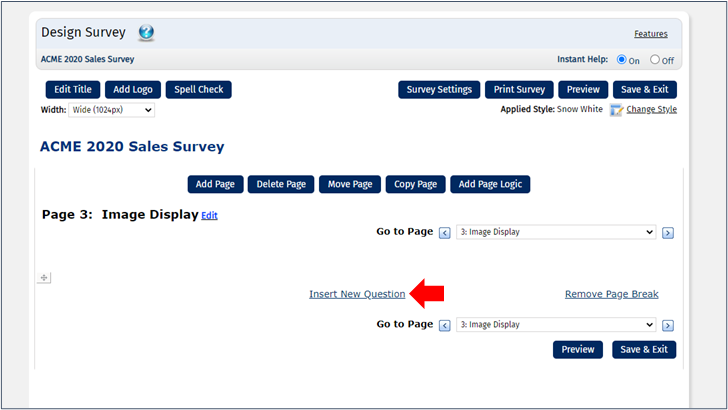
In the Select Question Type menu, choose Image Display:
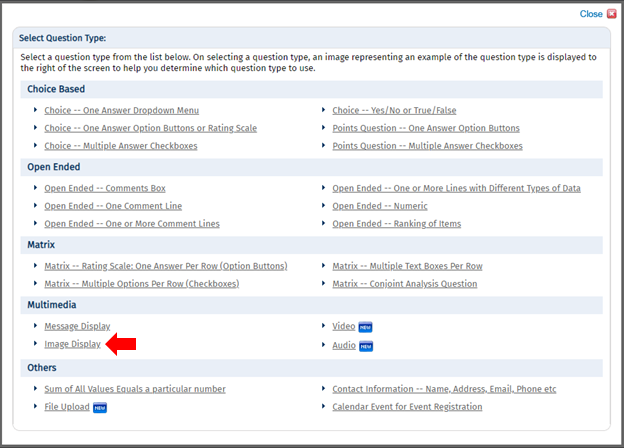
You can upload the image from your computer or insert the URL of the image to insert it from a website (find the URL of an image).
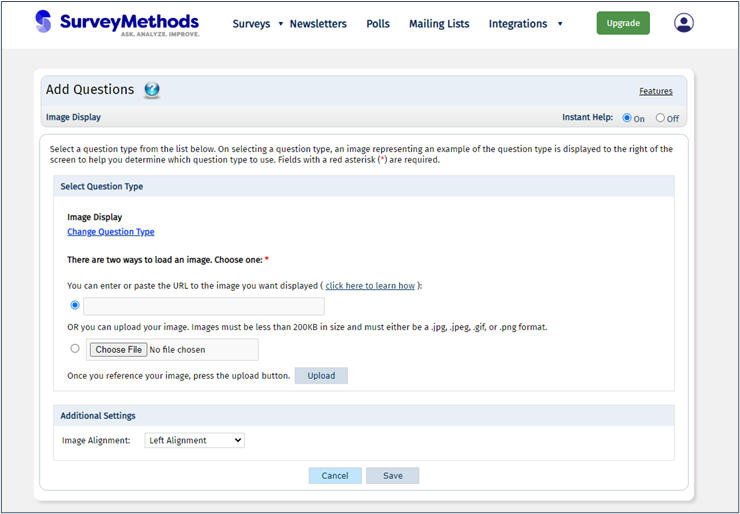
We’ll choose an image from our computer by clicking Choose File, locating the image, selecting it, and clicking Ok. Then we need to click the Upload button to upload it to SurveyMethods.
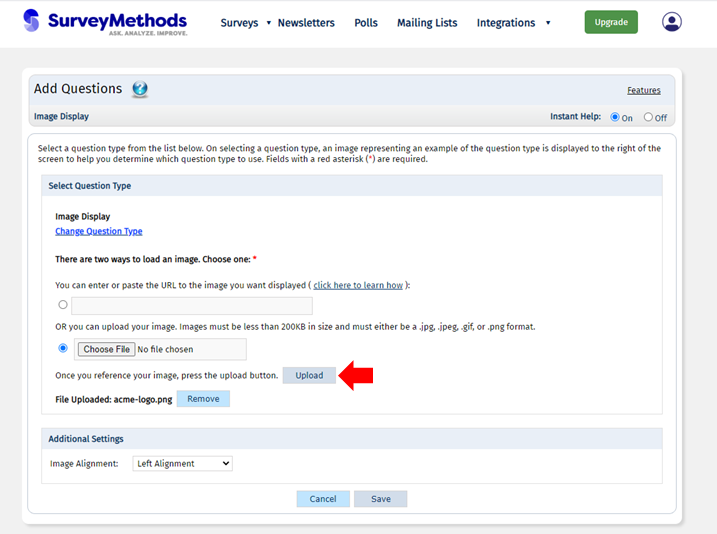
We can set the alignment in the Additional Settings menu, and when we’re done, click Save to return to the survey with the image added.
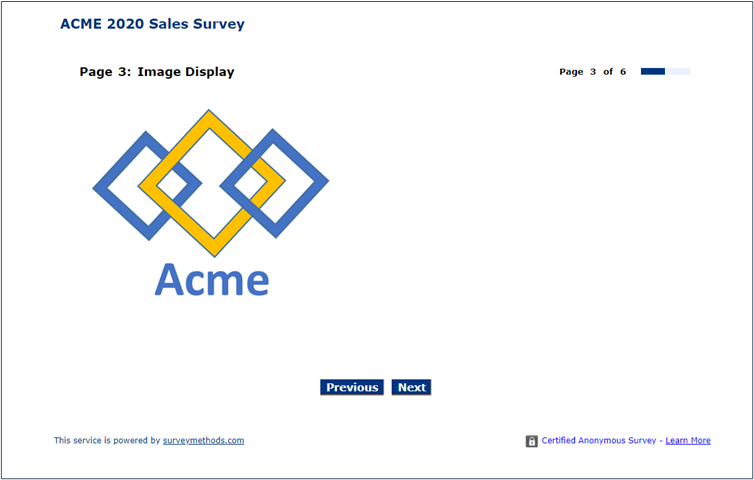
Consider using the Message Display question type to add a header or other description to provide more context to your image.
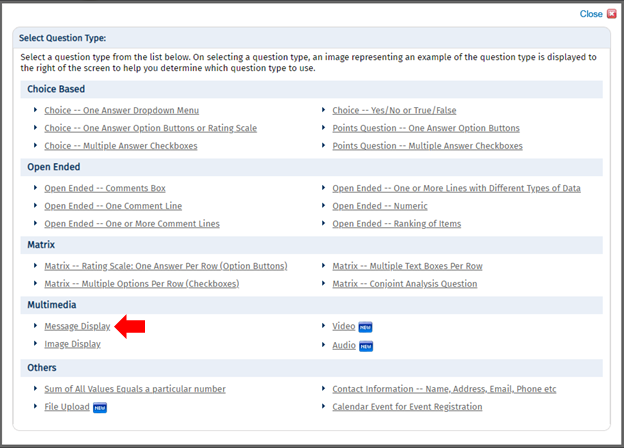
Note that both image display and message display are non-numbered question types, meaning they will not include a question number regardless of the question numbering property you choose in your settings.
Images must be in .png, .jpg, .jpeg, or .gif format and less than 200kb.
