SurveyMethods allows you to choose from over 20 different question types for your survey. Sometimes you simply want to insert text in your survey, such as to provide instructions or additional information to respondents. To do so, you can use the Message Display question type.
From the survey design interface, click Insert New Question where you want to insert the text.
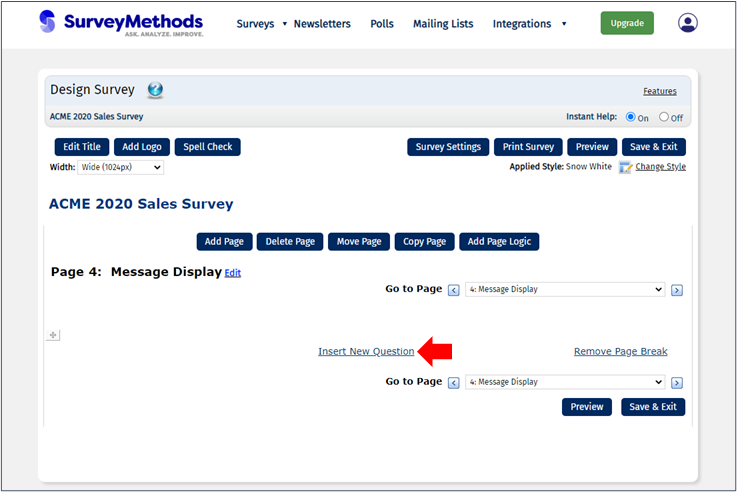
In the Select Question Type menu, choose Message Display:
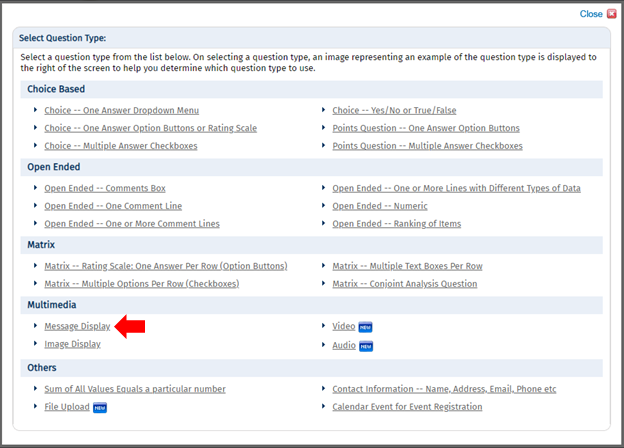
Insert the desired message in the text box:
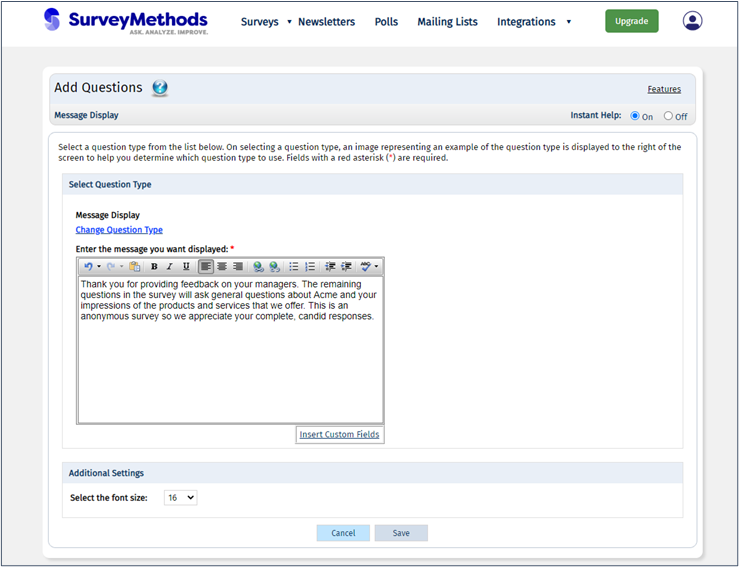
You can format the text using the menu across the top of the text box, such as bolding or emphasizing the text, inserting hyperlinks, or creating lists. You can also adjust the font size with the dropdown in Additional Settings. You can also insert custom field values using the Insert Custom Fields link. When you’re satisfied with the text, click Save to add it to the survey.
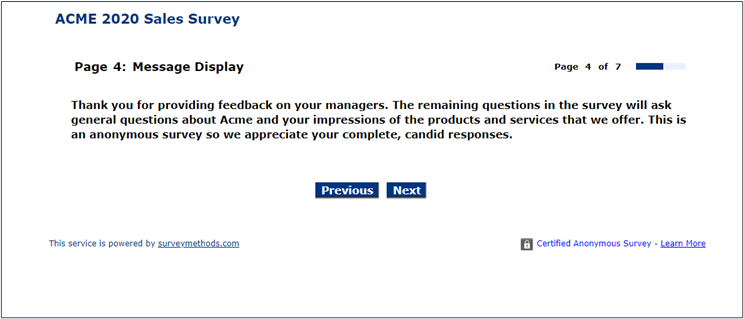
Note that Message Display is a non-numbered question type, meaning it will not have a question number regardless of the question numbering setting chosen.
If you’re looking to add text in the form of a welcome greeting or a survey completion message, visit the linked help articles for more information.
