The SurveyMethods language pack feature allows you to create surveys in any language or customize the error messages, button texts, and instructions (“if other”, “please specify”, etc) of your survey.
We currently have 14 built-in language packs:
- English
- Spanish
- German
- French
- Chinese (Mandarin)
- Italian
- Portuguese
- Japanese
- Korean
- Turkish
- Russian
- Finnish
- Polish
- Hindi
You can also create your own custom language pack, either building off of an existing language pack, or adding your own. You are not limited to the Latin alphabet, so you can easily create a language pack in any other language by typing directly in the boxes or copying and pasting from another text editor (e.g. Google Translate or Microsoft Word).
Create a Custom Language Pack
You can view or manage your survey language packs by hovering over the Surveys menu at the top of the main menu and choosing Language Packs.
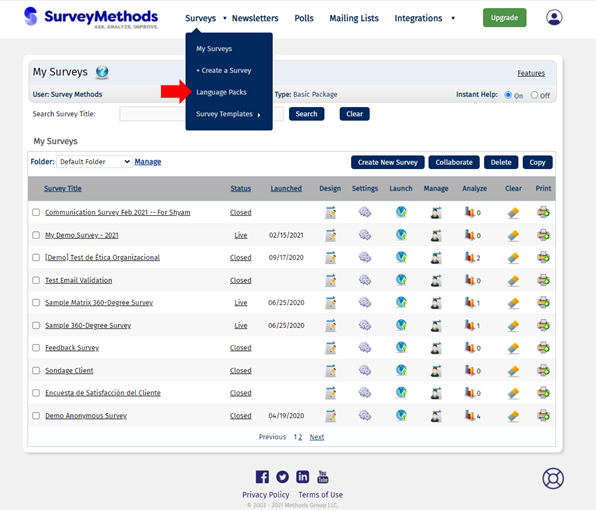
You can also access the language packs when creating a new survey, by clicking the Create New Language Pack link.
You will be taken to the Survey Language Packs page, which will initially not have any custom language packs. To create a new language pack, select New Language Pack.
This will take you to the screen below. Choose a base language for your custom language pack and enter a name. The default texts for your chosen language pack will be displayed, which you can then customize by typing your own values. If you wish to enter all of the text yourself you can choose “Clear default values” to delete all of the existing entries.
There are four categories of text and messages available for customization:
- General: Overall survey instructions, such as yes/no, cancel, and submit buttons; click here; survey opt-out message; survey link instructions; etc.
- Questions General: Instructions for questions that always display when a certain question type is used (labels such as please select, true/false, year, month, day, etc.).
- Questions Specific: alert messages like character limit, enter only text, enter only numerical values, etc. that can be triggered based on user action.
- Event Survey Specific: bookmark page link, add to calendar, save response button, etc.
Once you are satisfied with your language pack, click Save at the bottom to return to the survey language pack page. Your new language pack will be displayed as shown below:
When you click Exit, you will be returned to the My Surveys page and can create a new survey. You can also add your new Language Pack to an existing survey by clicking on the Settings icon and then selecting “Edit Title, Language, Survey Anonymity” and choosing the new language pack from the dropdown.
Apply a Language Pack to a New Survey
Log in to your SurveyMethods account and click Create New Survey or hover over the Surveys menu and choose “+ Create a Survey”.
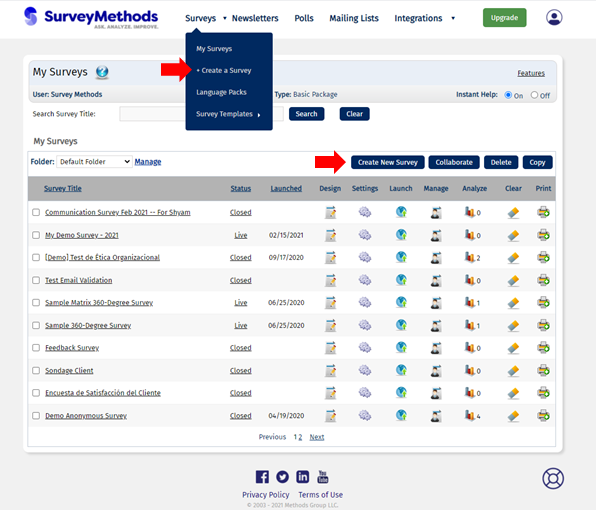
Choose whether to create a survey from scratch, copy and modify an existing survey, copy a survey from the SurveyMethods library, or create an Event Management survey.
You will then be asked to enter a title and choose your language pack. Choose one of the existing options (SurveyMethods default options or any language packs you previously created) or click Create New Language Pack to be taken to the Survey Language Packs menu to create a new language pack.
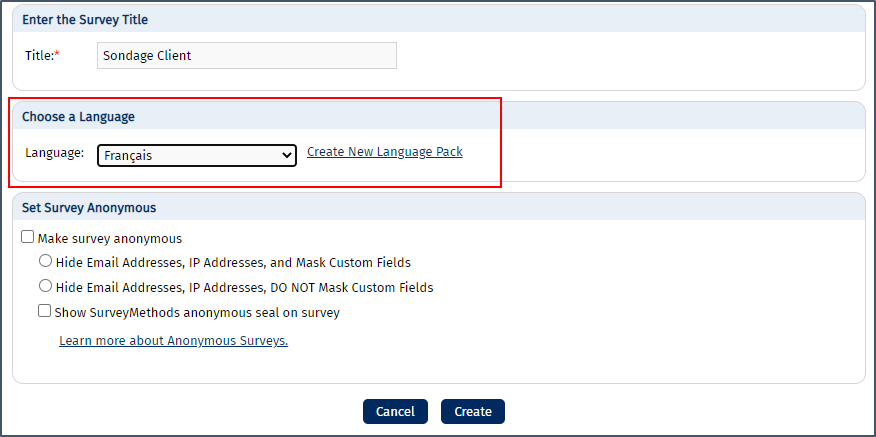
Once your survey is complete it will display the buttons, instructions, and other text according to the language pack you applied.
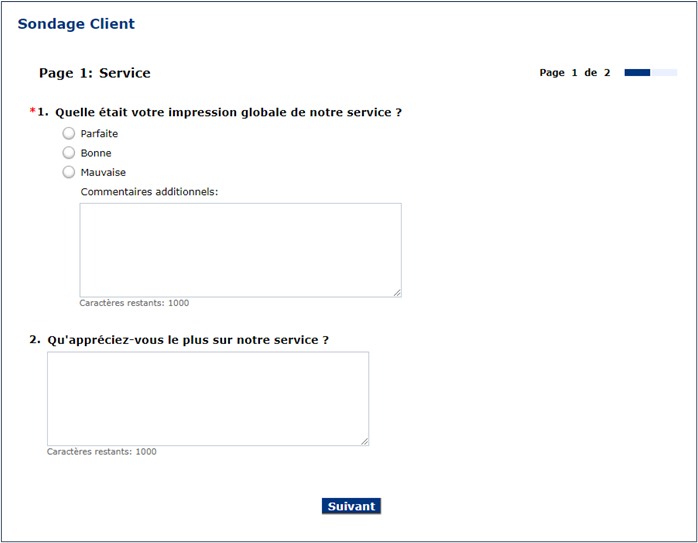
Change the Language Pack on an Existing Survey
To change the language pack on an existing survey, click the settings icon next to the survey you would like to customize.
Click on “Edit Survey Language Pack”.
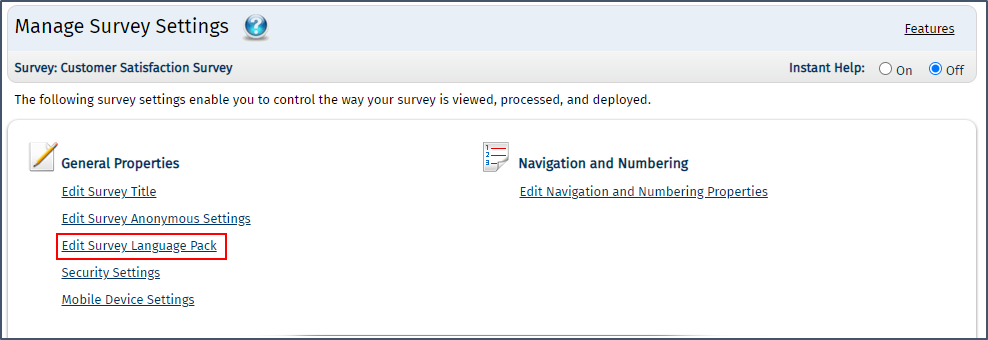
You will be taken to the screen below. Select an existing language pack and click Save, or if you need to create a new custom language pack, click Create New Language Pack and follow the instructions above to create your custom language pack. Once that is finished, repeat these steps and choose your new language pack from the dropdown menu.
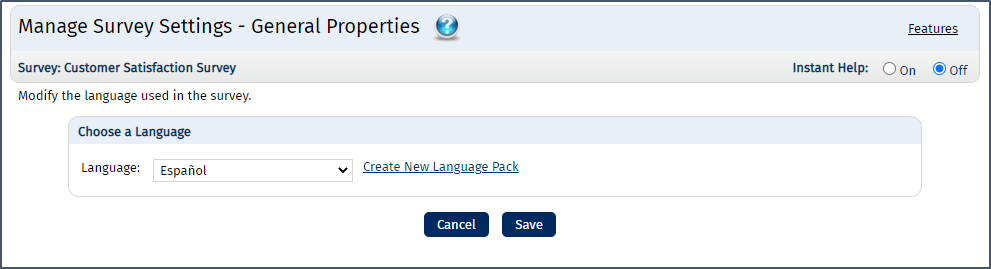
When respondents take your survey, all buttons, instruction texts, error messages, etc. will be displayed as specified in the language pack you chose.
The language pack feature is available to all account types.
