Professional and Enterprise users can now host the survey on their own domain and / or create a custom survey link (on the SurveyMethods domain or their own domain). The default survey URL (website address) looks something like this:
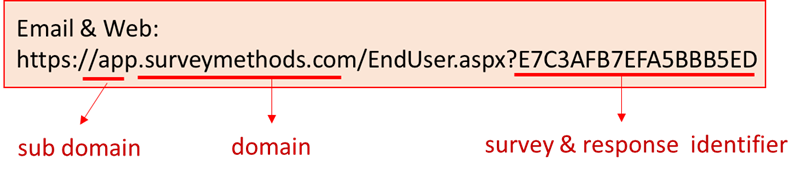
All surveys would start with app.surveymethods.com/EndUser.aspx? and then would have a unique survey identifier that corresponds to a specific survey or a specific response (in the case of email launch).
With the new custom URL feature, you can use any combination of custom domain names, account identifiers, and survey identifiers so that you can control exactly how respondents access your survey. There are many reasons to use this new feature:
- Fully whitelabel the survey by using your own domain name (e.g. mycompany.com) and removing the SurveyMethods branding (see the article on white-labeling your survey).
- Create a meaningful account identifier and survey identifier that relates to the survey. For example, for an employee feedback survey, you could create a URL along the lines of mycompany.com/hr/2022_employee_feedback_survey/. This may have the added benefit of increasing the response rates since the survey link will be more obvious to respondents.
- Create a shorter or easier to remember URL so that it can be displayed on a screen or given out verbally.
Custom URL Link Structure

A custom survey
- Domain. You now have three options for the domain in the survey URL:
- Default SurveyMethods domain, which is app.surveymethods.com. This is the default option and is the survey domain if you do not change the domain setting.
Sample URL: https://app.surveymethods.com/s/acme/customer-satisfaction-survey - Short SurveyMethods domain. If you prefer, you can use srvy.pro as the domain, allowing you to create a much shorter survey URL.
Sample URL: https://acme.srvy.pro/s/acme/customer-satisfaction-survey
** Note, this sample URL shows a custom subdomain (in this case acme at the beginning of the URL), which is an option you can also configure. - Private domain. You can now use a domain or subdomain belonging to your own organization:
Sample URLs:
https://acme.com/s/acme/customer-satisfaction-survey
https://acme.surveys.com/s/acme/customer-satisfaction-survey
- Default SurveyMethods domain, which is app.surveymethods.com. This is the default option and is the survey domain if you do not change the domain setting.
- Account Identifier. An account identifier is a reserved name in SurveyMethods for your own account or organization. Think of this as a unique folder that can only be used by one account. Aside from limited scenarios (e.g. copyright infringement), once an account has reserved an account identifier it will not be usable by any other accounts. You can configure more than one account identifier for a single account. There are several constraints on the account identifier:
- The account identifier cannot be any of the reserved keywords (more info below).
- The account identifier must be at least 2 characters and less than 100 characters long.
- The account identifier can include letters (A-Z, a-z), numbers (0-9), colon (:), equal sign (=), forward slash (/), hyphen (-), period (.), space ( ), tilde (~), and underscore (_). Any other characters are prohibited. Note that certain characters (e.g. space) will be replaced in the actual URL to make the URL valid.
- Survey Identifier. The survey identifier is a custom name for your survey and must be unique for any account identifier. For example, your account can only have one survey with the identifier “customer_satisfaction_survey”, but an account with a different account identifier can have the same survey identifier.
The survey identifier has the same length and character constraints outlined in the Account Identifier section above.
Reserved Keywords
There are certain words and characters that are reserved for other uses in the application and cannot be used as domain names, subdomain names, account identifiers or survey identifiers:
- surveymethods
- /s/
- /r/
- /sr/
- /ev/
- /cr/
Note that these reserved words are case insensitive (meaning you cannot use them in lowercase, uppercase, or any combination).
Configuring a Custom Subdomain, Private Domain or Account Identifier
To set up a custom subdomain, a private domain, or an account identifier, first log in to your SurveyMethods account and then navigate to My Account by hovering over the icon at the top right and choosing My Account.
Click on the White Labeling tab and look for the section called Custom Domain/Subdomain configuration for surveys.
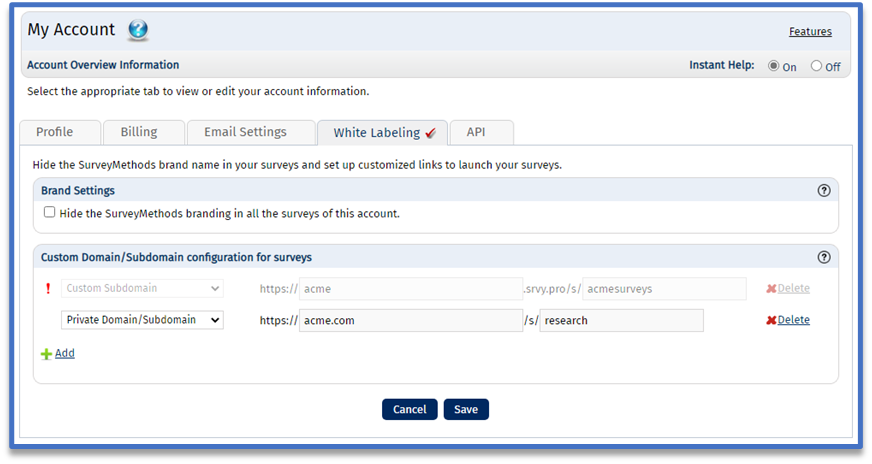
Follow the instructions on the page to configure one or more subdomains, domains, or account identifiers.
Note that if you are configuring a private domain (owned by your company), you will need to point a CNAME DNS record to point to sm2005.surveymethods.net. This is something that will be configured with your domain name registrar, which is typically where you purchased your domain (e.g. GoDaddy or Name.com).
Launching a Survey with a Custom URL
When launching a survey, you will be prompted to choose whether to use the default URL, a custom URL that you’ve previously configured, or you can configure a new URL:
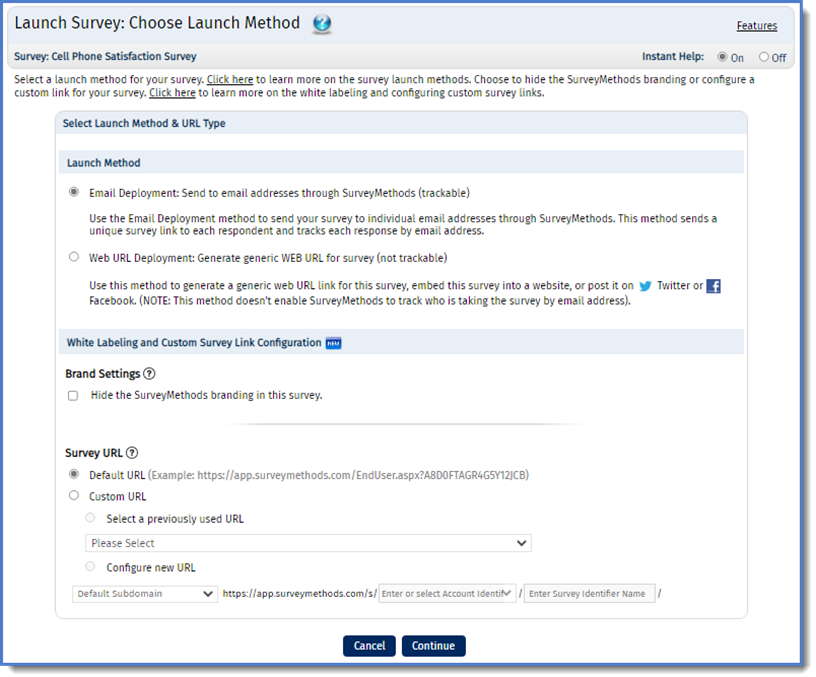
Important Notes
- Once a URL is used in a survey launch, it cannot be deleted. These configurations will be disabled on this page since deleting them would prevent respondents from reaching the survey.
- There is currently no limit on the number of URLs that can be configured on a single account.
- Any configured URLs will be displayed on the survey launch configuration page. You can select from any active configuration for any survey.
- When configuring a custom domain, the configuration status will be displayed. These are the possible values and their meaning:
- Pending – The domain is being processed internally on our server.
- Awaiting SSL – The system is configuring an SSL certificate (to make the survey link secure).
- Protected – Setup is complete and the domain can be used.
- Failed – Something went wrong in the configuration, please check your DNS entry and try again.
- Account identifiers must be unique. If another user has already configured an account identifier, you will not be able to use the same one. More specifically, if two users from the same organization try to reserve the company name as the account identifier, the second user that tries to configure it will not be able to do so.
- Two users may use the same domain with different account identifiers. For example, let’s say two users from different departments in ACME company both want to use acme.com, they can configure acme.com/hr/ and acme.com/it/ and each create their own surveys.
- Survey links MUST BE UNIQUE. That is to say, you cannot have two surveys with identical Account and Survey Identifiers.
- Surveys can be launched multiple times with different custom URLs.
- If at least one custom URL has been configured, the Survey Launched, Survey Settings, and Manage Survey sections will display the available survey web URLs:
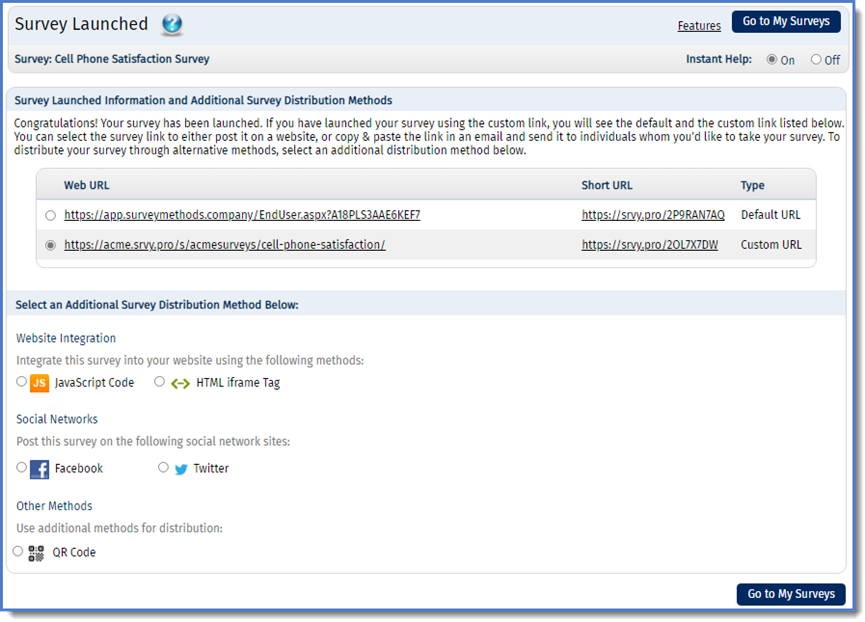
- When you launch a survey with a custom URL by email, a unique identification token will be added to the end of the URL (used by the system to identify the email respondent and ensure each respondent completes the survey only once).
For example:
Custom Survey Link: https://acme.com/s/acme/A492ECFOLI5F6F1A7E2F5
Custom Opt Out Link: https://acme.com/s/acme/A492ECF3A2K8F3A7E2F5
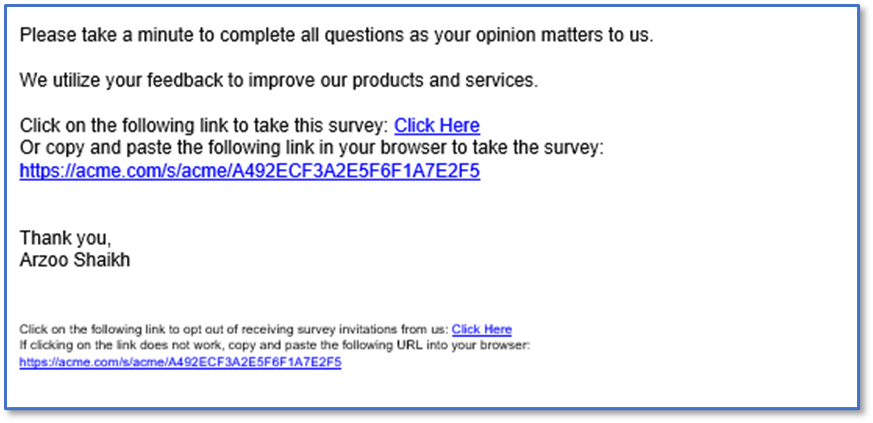
- All notifications, reminders, event registration confirmations, etc will use the custom URL that the survey was launched with.
- For Enterprise users, each child user will be able to configure their own custom URLs independently.
- No two accounts can use the same Domain / Account Identifier combination. See below for specific examples:
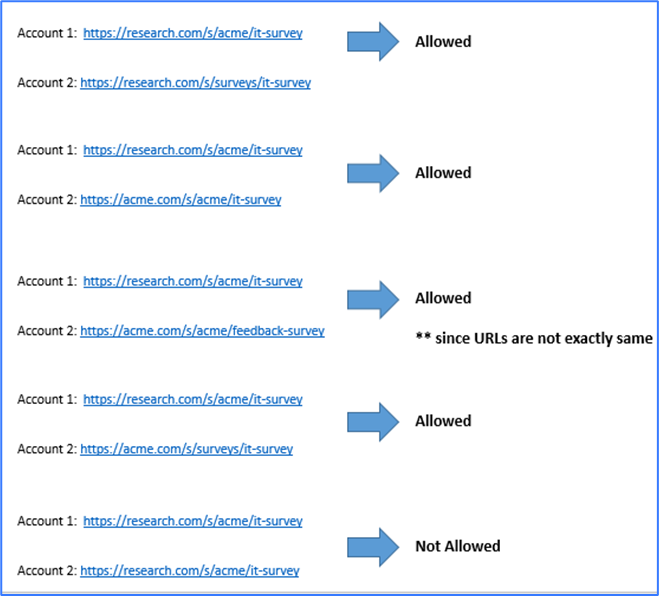
- If a survey is launched with a custom URL and the account is downgraded to a package that is not eligible for the features, the original custom URL will still reach the survey but the user will be redirected to the default URL (app.surveymethods.com).
Survey Reports and Analysis
When viewing Individual Results reports, the report will contain the URL that the respondent used to complete the survey:
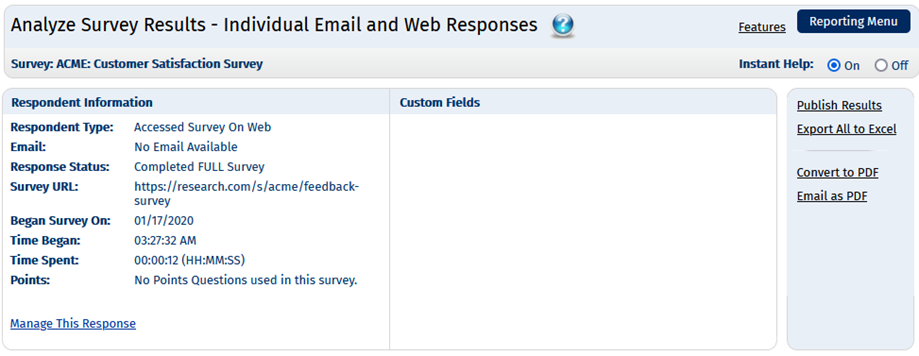
The Excel export of survey responses will also contain the survey URL.
On all report types, you can filter responses based on the survey URL that was used to complete the response.
Who Can Use this Feature?
Custom Survey Identifiers are available for Advanced, Professional and Enterprise users.
Private domain, custom subdomain, and custom account identifier features are only available for Professional and Enterprise users.
