SurveyMethods allows you to automatically send a copy of survey responses to respondents when they complete your survey.
To enable this feature, first navigate to the Survey Settings for the survey you want to enable this feature on:
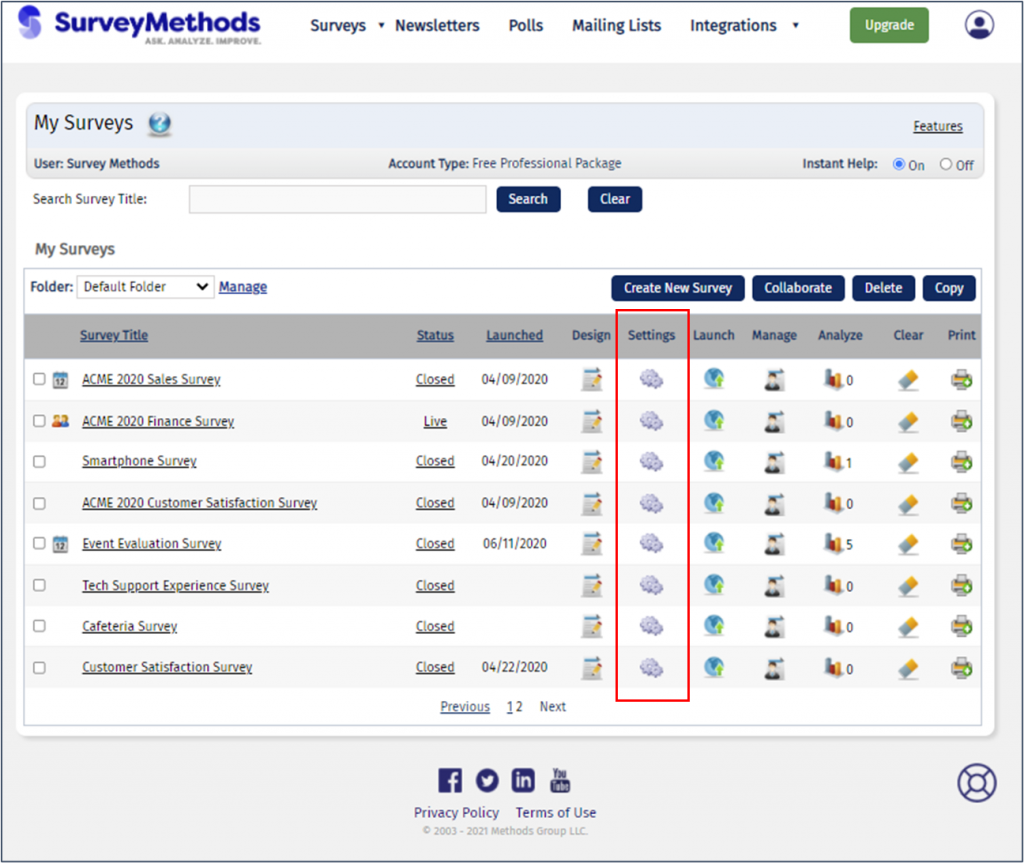
Under Communication Options, click on Send Copy of Survey Response to Respondents:
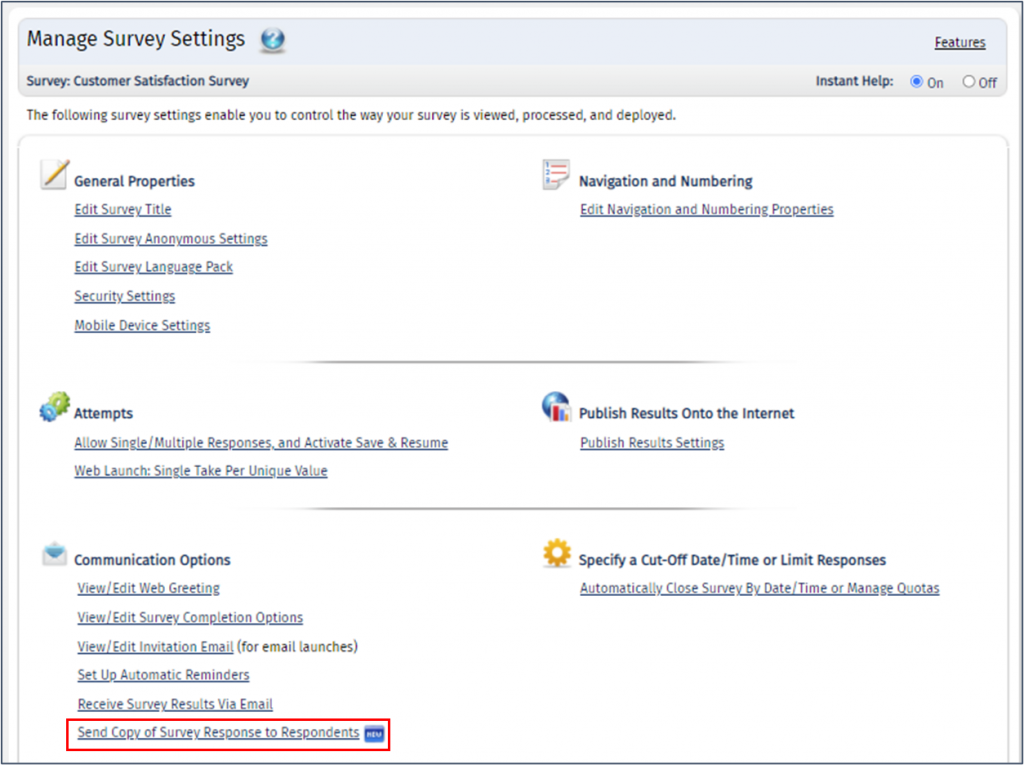
At the top of the next page, you first must enable this feature by checking the box titled Allow respondent to receive a copy of the survey response:
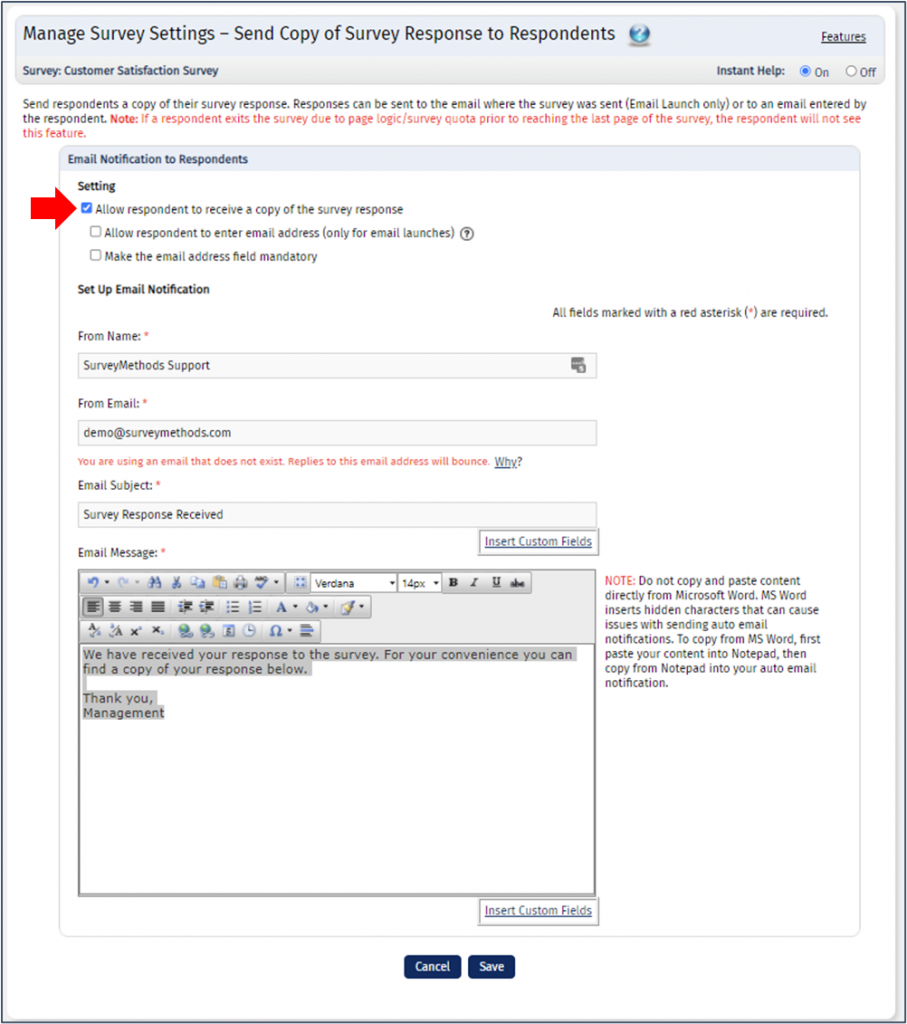
Once enabled, you have two additional settings that you can configure:
1. Allow respondent to enter email address (applicable only for email launches)
If this setting is enabled, the respondent will be able to optionally enter an email address where they want to receive a copy of the survey. This setting is only for email launches because in web launches the user will be required to enter their email address since we do not have an email attached to the response.
Setting enabled:
When the setting is enabled, users will be prompted to enter their email address if they want to receive a copy of the survey response. This setting is always enabled for respondents who use the web link, and for email invitees, their email address will be pre-populated in the field

If the setting is disabled and email launch is used, respondents will only be able to receive a copy of the survey response to the email that the survey was launched to originally. The email field will be disabled and the text will be updated:
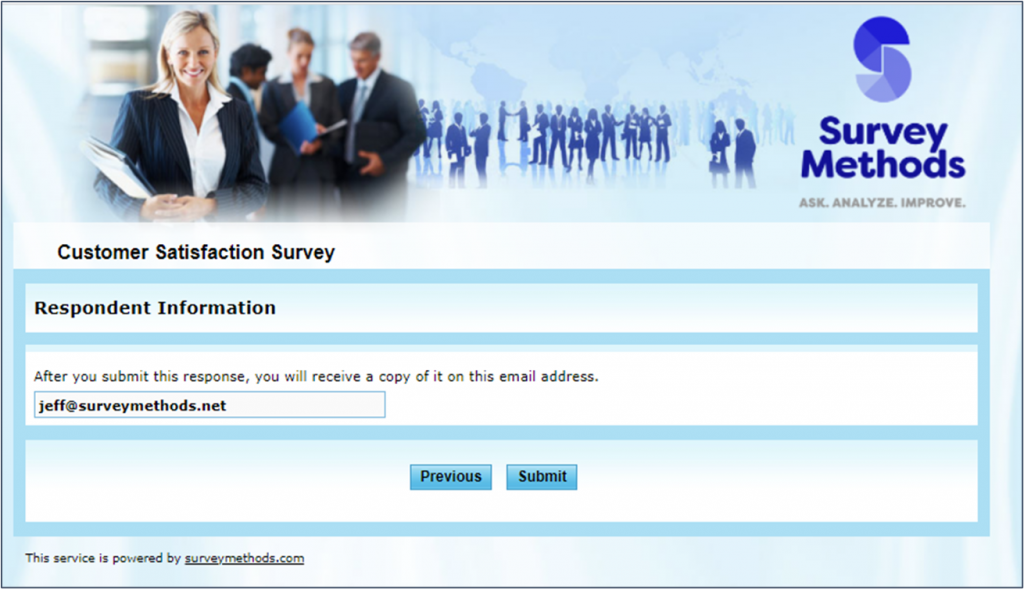
2. Make the email address field mandatory
If this setting is enabled, respondents will be required to enter an email address in the email field. In other words, if this box is not checked, receiving a response to the survey is optional, while if it is checked, respondents will have to enter an email address. There is no way to ensure email addresses entered are valid, however, so if you want to ensure the response goes to the respondent we would recommend using email launch and disabling the first setting above. That way by default the response will go to the email address that the survey was launched to.
Custom Fields
You can insert Custom Field values, such as the respondent’s name, into the email subject and/or email message. For more information, read our article Using Custom Fields in SurveyMethods.
Who Can Use this Feature?
Professional and Enterprise accounts are able to email copies of responses to respondents automatically.
