SurveyMethods allows you to display a custom welcome greeting when a respondent visits your survey. The same greeting is displayed whether the survey is accessed through the web URL or the survey link in the launch email; however, if you use an advanced email list with custom fields you can choose to insert the custom field values in your greeting to customize it for the respondent. You can create or edit the welcome greeting from two areas in the application:
- As part of the survey launch wizard, regardless of the launch method.
- From the survey settings menu (on the My Surveys page, click the settings icon for the survey you want to customize –
), choose View/Edit Survey Web Greeting Options within the Survey Communication Properties section.
Configuring the Welcome Greeting from the Survey Launch Wizard
If you use the email launch method, you will configure the welcome greeting on step 4 of the launch wizard.
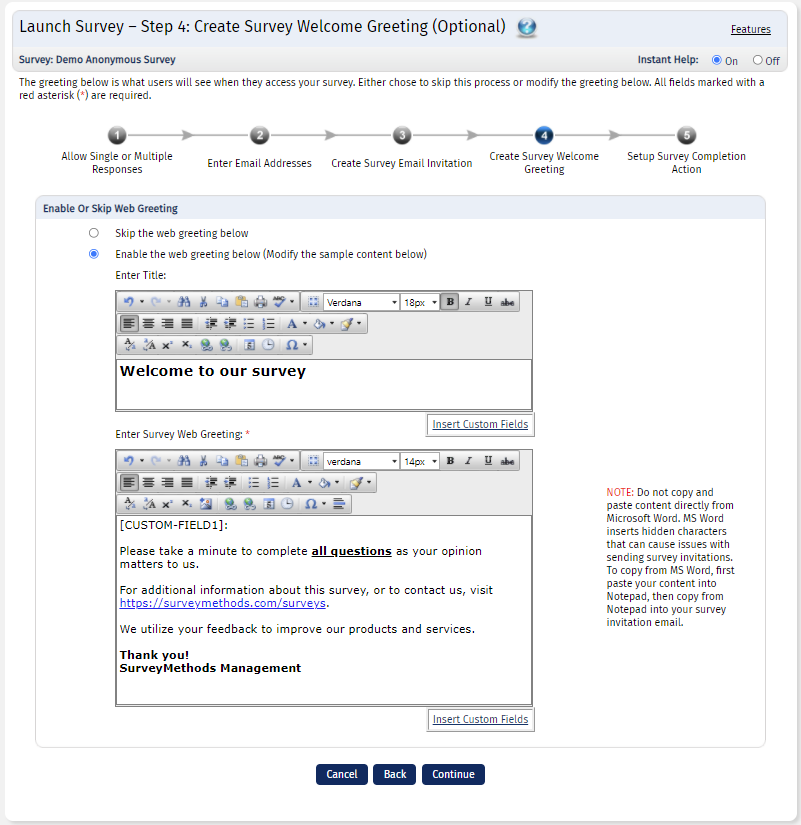
If you use the web URL launch, you can configure the welcome greeting on step 2.
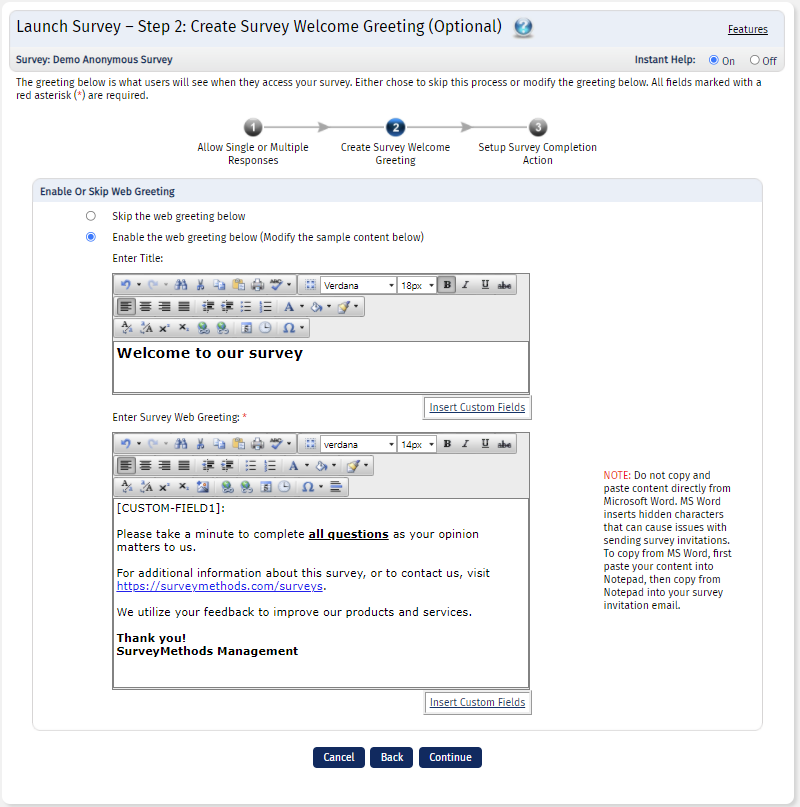
Configuring the Welcome Greeting from Survey Settings
If you’ve already launched your survey and want to make changes to the welcome greeting, navigate to the survey settings menu by clicking the settings icon () from the My Surveys page. Then choose “View/Edit Web Greeting” under Communication Options.
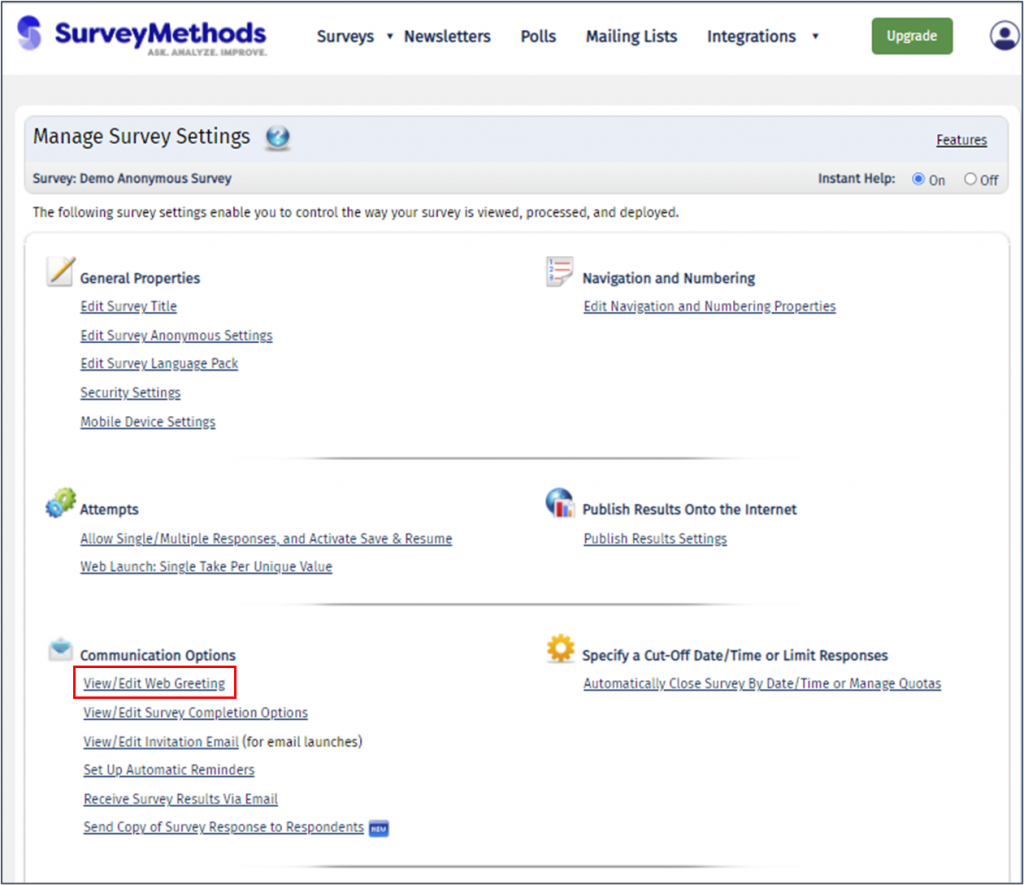
Skipping the Web Greeting
If you want respondents to go straight into your survey without viewing a web greeting, you can select “Skip the web greeting below” on the configure web greeting page.
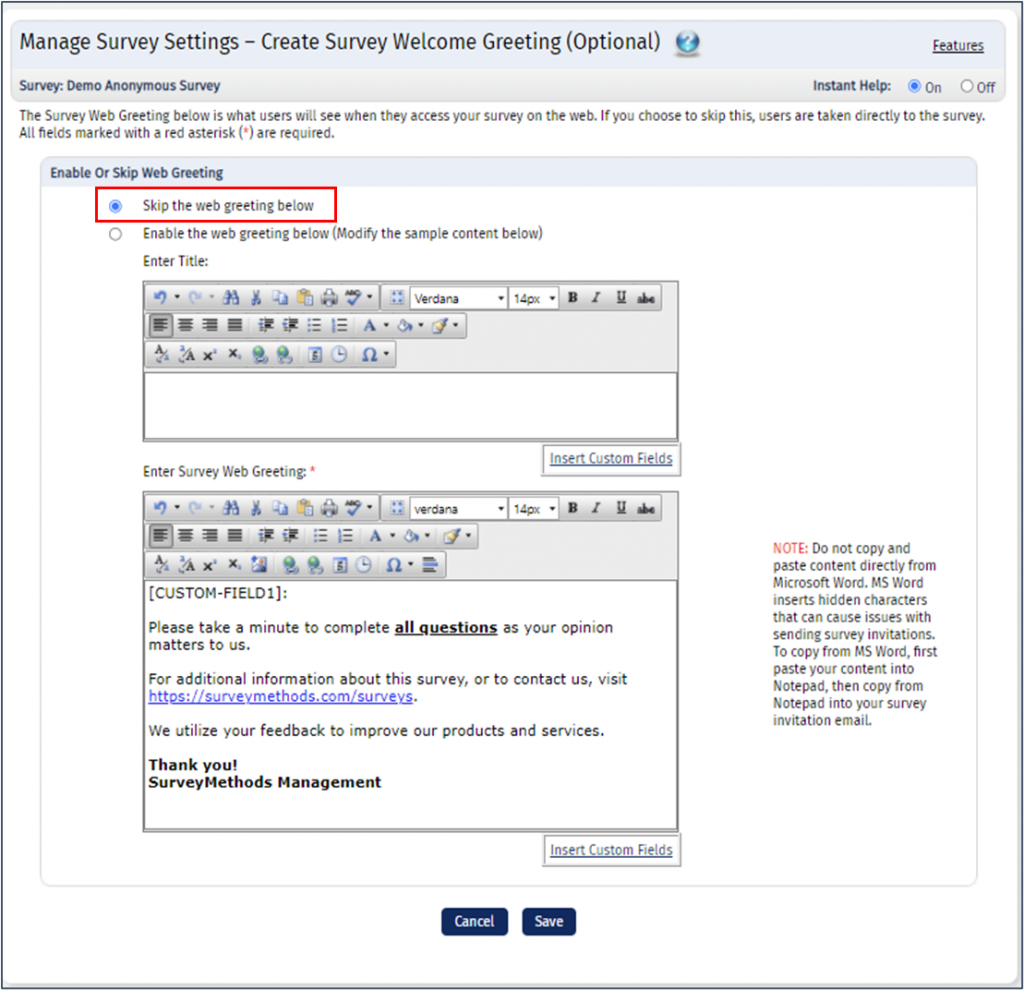
If this setting is turned on, respondents will be taken directly to the first page of the survey when they click on the survey link.
Customizing the Web Greeting Message
If you would like to display the web greeting, you will choose “Enable the web greeting below”. You can then change the default title and customize the web greeting as needed. You can use the text formatting options to customize the message body, such as adjusting the font style or size, making it bold or italics, or inserting a hyperlink.
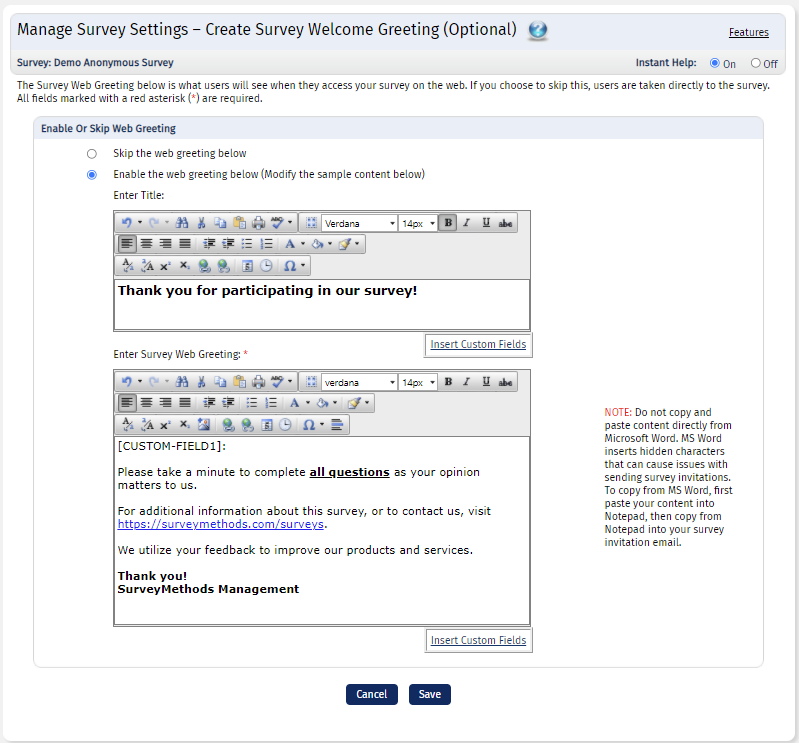
When a respondent takes your survey, they will first be shown the web greeting and can click Next to be taken to the survey.
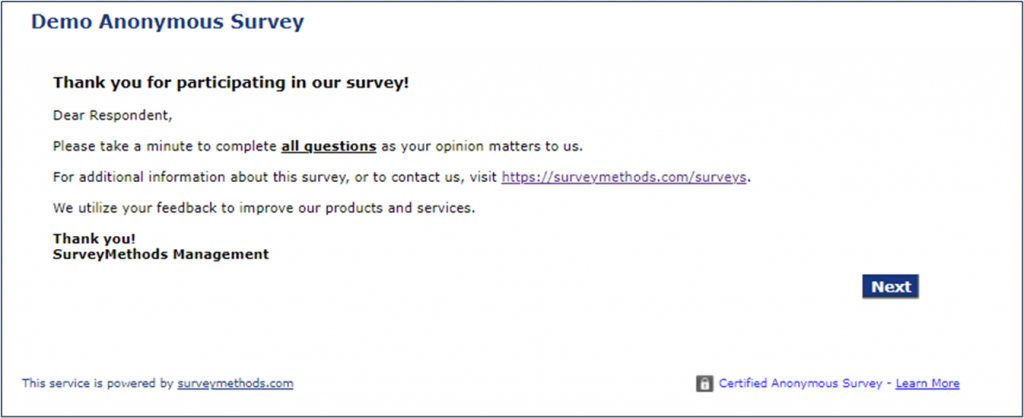
Using Custom Field Values in the Web Greeting
You can insert custom field values into the web greeting title or body, which will allow you to customize the message to recipients. For example, you can customize the salutation with the respondent’s first name, if one of the custom fields contains that information.

When the respondent clicks on their survey link, the [CUSTOM-FIELD1] tag will be replaced by the [CUSTOM-FIELD1] value that you defined in your advanced email list.
