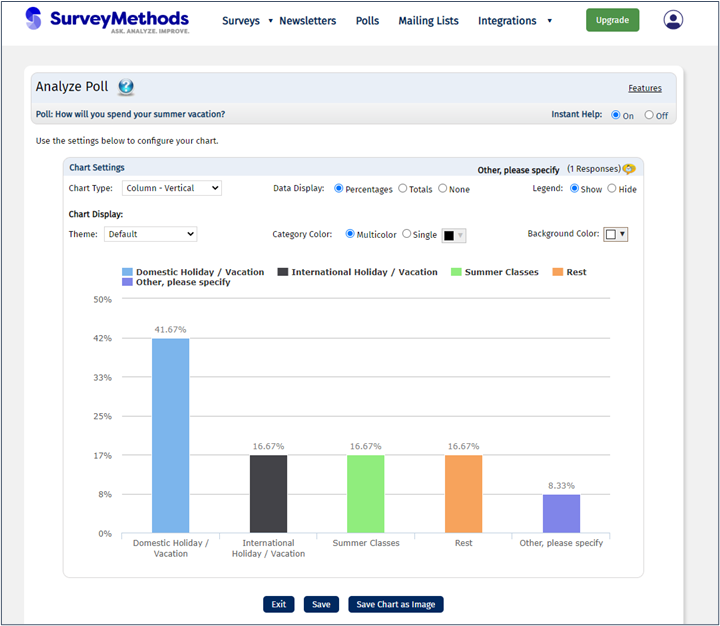SurveyMethods makes it quick and easy to gather opinions with our Polls feature. Here’s an example of a simple poll you can build in our application in just a few minutes:
What can you do with a SurveyMethods Poll?
- Integrate a poll into nearly any website or on social media
- Display the results to poll takers after they take your poll
- Publish the results of the poll on any website
- Conduct analysis on responses
Create a Poll
To create a poll, first log in to your SurveyMethods account and on the main navigation bar, click Polls.
On the My Polls page, click Create New Poll:
Adding a Poll Question and Answer Options
On the left side of the new poll screen, enter your poll question in the first box and answer options in the section below:
If you need more space you can click Add New Row to add another answer option box. You can reorder the answers with the arrows to the right, or delete any box with the “X”.
Poll Presentation Style
On the right side you can use the Presentation Style dropdown to choose the color scheme for your poll, and then use the width and height sliders to choose the size. Down below you will see a preview of your poll.
For more information on presentation styles, visit our separate help article.
Poll Settings
In the poll settings section, you can adjust the following settings:
- Poll Type: Set whether respondents can vote for one option only or more than one.
- Button Text: Enter the text for the submit button on your poll (default is “Vote”).
- Language: Set the language pack for your poll. Learn more about Poll Language Packs.
- Enable posting of comments: Choose whether or not to display an open-ended field and enter the text prompt for that option.
- Manage repeat voting: Choose whether respondents can vote once or multiple times. Note if you select “Block repeat voting” we will use cookies to manage responses. If users delete cookies or use a different browser or device they will be able to bypass this restriction.
- Display poll results: Choose whether or not to display the poll results when a respondent submits the survey, as well as whether to display results as percentages or vote counts.
Launch Your Poll
Once you’ve configured your poll as desired and are ready to deploy it, click the Launch Poll button at the bottom of the page. The system will generate the code to embed your poll and poll results using javascript. You can copy and paste this code into your website to embed the poll.
View Your Poll Results
You can view or analyze your poll results by clicking the Analyze icon on the My Polls page.
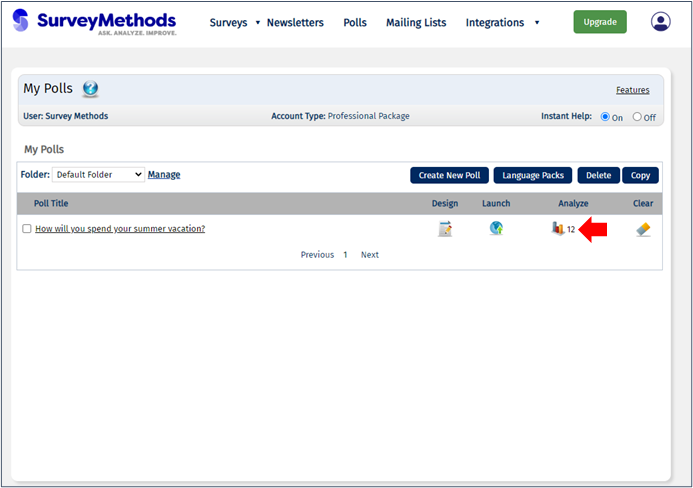
You will be taken to the Analyze Poll menu where you can see your results, customize the display, and export as an image.