SurveyMethods enables you to create and launch anonymous surveys to guarantee privacy to your respondents, resulting in more candid and useful responses. When you create a survey and make it anonymous, the setting is permanent for that survey and cannot be changed.
When a respondent clicks on the survey link for an anonymous survey launched via email, their identifiable information, such as IP address and email address, are masked in all of the reports, survey dashboards, and data exports. You can view the summarized and individual data reports but cannot access this identifying information.
Note: If survey respondents self-identify by including their name, email address, or other identifying information in a comment box or field, SurveyMethods will not mask the response.
Creating an Anonymous Survey
When you create a new survey, copy an existing survey, or copy a survey from the SurveyMethods survey library, you will be given an option to make the survey anonymous at step 2 of the new survey creation process.
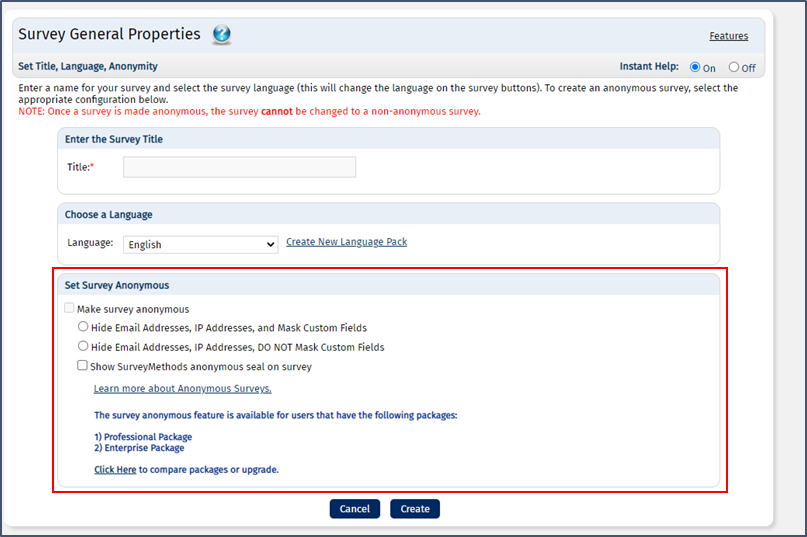
If you choose to make your survey anonymous, you have two options:
- Hide Email Addresses, IP Addresses, and Mask Custom Fields
- Hide Email Addresses and IP Addresses but DO NOT Mask Custom Fields
If you plan to use custom fields in analysis (e.g. region, department, title, etc), you will want to choose not to mask custom fields, but will need to be careful not to include identifying information (name, email address, etc) in the custom fields or else the survey will not be truly anonymous.
You can only choose to display the SurveyMethods anonymous seal on your survey (to give your respondents additional assurance in their privacy) if you choose the option that masks custom fields.
Making an Existing Survey Anonymous
If you created your survey as a public (not anonymous) survey and would like to change the setting later to make it anonymous, you can do so from the Survey Settings menu. Click on the Settings icon () from the My Surveys menu, and then choose “Edit Survey Anonymous Settings”.
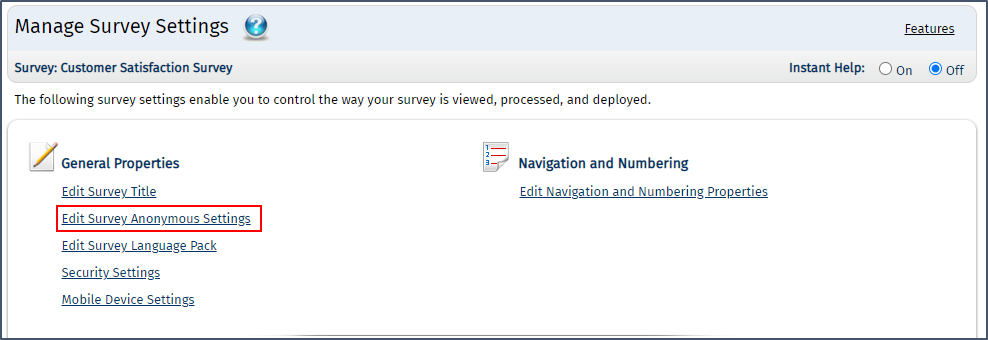
You will then have the same options as when setting up a new survey.
As mentioned above, if you make a survey anonymous you cannot change it to a non-anonymous survey later. You can, however, copy it to a new survey (the response data will not be copied over) and make the new survey not anonymous.
SurveyMethods Anonymous Seal
If you choose to hide email addresses and IP addresses and mask custom fields, you have an option to display the SurveyMethods anonymous seal on your survey:
This seal will be available on the bottom right of the survey, and will give respondents comfort that their responses will truly be anonymous. The Learn More link provides additional information for respondents:
What Information is Masked?
- Any identifying information that is available in the “Analyze” and “Manage” section dashboards.
- IP addresses and email addresses on the individual result headers and data exports.
- Custom field values on the individual result headers and data exports, if the setting “Hide Email Addresses, IP Addresses, and Mask Custom Fields” is turned on. However, if you use an Advanced Email List to launch your survey, and insert custom field tokens (like First Name, Last Name, etc.) in the email body, web greetings, or elsewhere in the survey, these will still be populated for the respondent.
- If you launch your survey using the Web URL Deployment, any respondent who completes the survey using the link will have their IP address hidden.
Where is the Masked Information Visible?
- If the “Hide Email Addresses, IP Addresses, DO NOT Mask Custom Fields” setting is turned on, then the custom field values will appear in the individual result headers, data exports, email invitations, and web greetings. However, the IP addresses and email addresses (if the survey was taken via email invitation) will be masked.
- If the “Hide Email Addresses, IP Addresses, Mask Custom Fields” setting is turned on, then the custom field values will only be visible to the respondent to the extent custom fields are inserted in the email body, web greeting, or elsewhere in the survey.
Sending Reminders for Anonymous Surveys
SurveyMethods enables you to send manual reminders or set up automatic reminders even though your survey is anonymous. SurveyMethods acts as a proxy between you and your respondents so their anonymity remains assured.
- To send manual reminders, go to Manage (
icon from My Surveys Page) and then click Send Reminders. You can send reminders to those who have not responded or have partially completed your survey.
- To schedule automatic reminders, go to Settings (
icon from My Surveys Page) and click “Set Up Automatic Reminders” under Survey Communication Properties. The reminders will be sent out without exposing the email addresses.
Can I See Which Invitees Have Completed the Survey Without Identifying Their Response?
No, in order to provide 100% protection of respondents’ anonymity, we do not allow survey owners to see who has completed the survey for anonymous surveys.
Additional Tips
- If you plan to use custom fields for analysis purposes, do not include any information in your custom field values that identifies the respondent (such as First Name or Last Name) because this will mean the survey is not truly anonymous since you or other survey administrators could use the information to identify the respondent.
- Do not include any questions in your survey that ask for information that has been masked (e.g. email address). If you want to do a giveaway for completing your survey (e.g. gift card), you can give respondents a code to claim the gift card, use page logic to redirect respondents to another website where they can provide their information (which will then not be tied to their response), or simply create another survey in SurveyMethods that asks for contact information and use page logic to redirect respondents to that survey with a message explaining why they were redirected (to guarantee their anonymity).
Who Can Use This Feature?
This feature is available to SurveyMethods Professional and Enterprise packages.
