SurveyMethods makes it easy to create sophisticated, visually-appealing online surveys in minutes. To create a survey, follow the steps below:
- Log in to your Surveymethods account.
- Click the Create New Survey button on the My Surveys page, or hover over the Surveys menu on the navigation bar and choose “+ Create a Survey”.
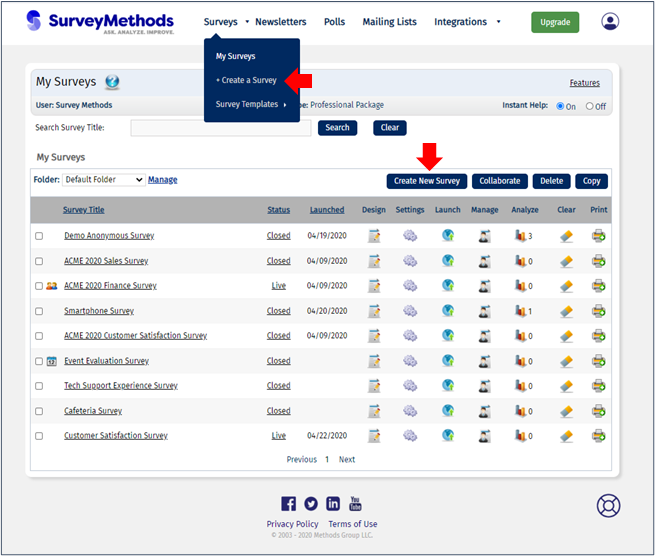
You have four options for creating a survey:
- Create a new survey.
- Copy and modify an existing survey.
- Copy and modify a survey from the SurveyMethods library.
- Create an Event Registration survey.
We’ll cover each of these options in further detail below.
Create a New Survey
To create a new survey from scratch, select “Create a new survey” and then click the Create Survey button:
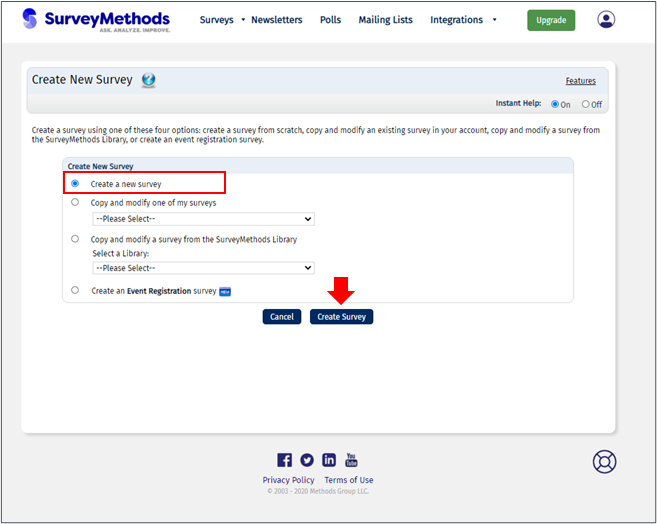
On the next page you’ll enter the title for your survey, select one of the language packs (for a complete discussion on language packs, click here), and choose whether or not your survey is anonymous. For more information on anonymous surveys, read our Anonymous Surveys help article.
When you’re satisfied with the survey settings, click Create.
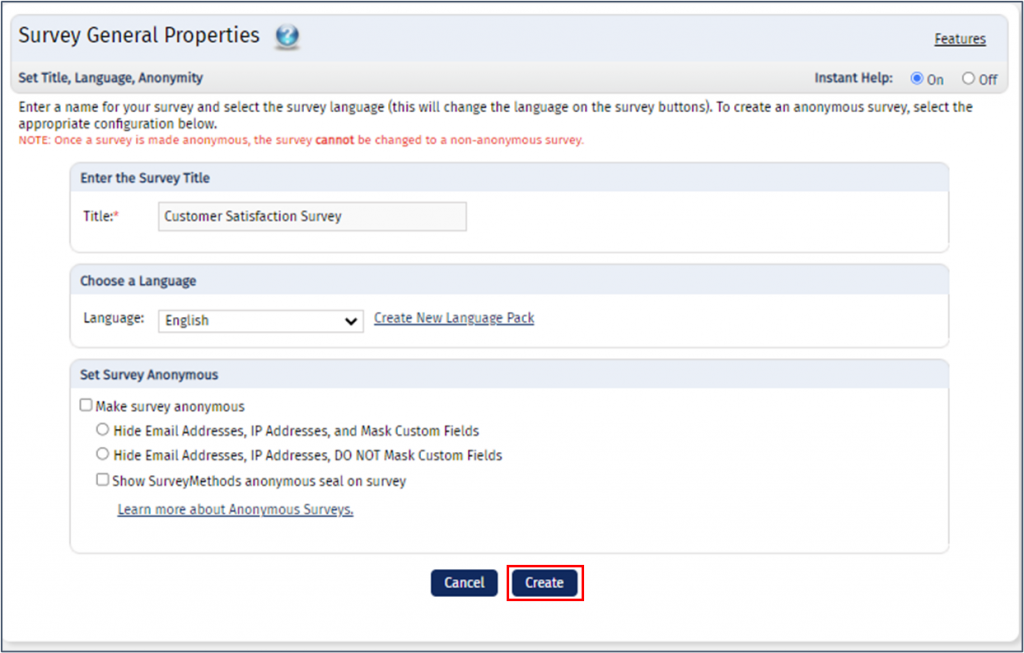
To get started building your survey, click the flashing Insert New Question link to insert your first question.
SurveyMethods provides more than 20 different question types to design your survey.
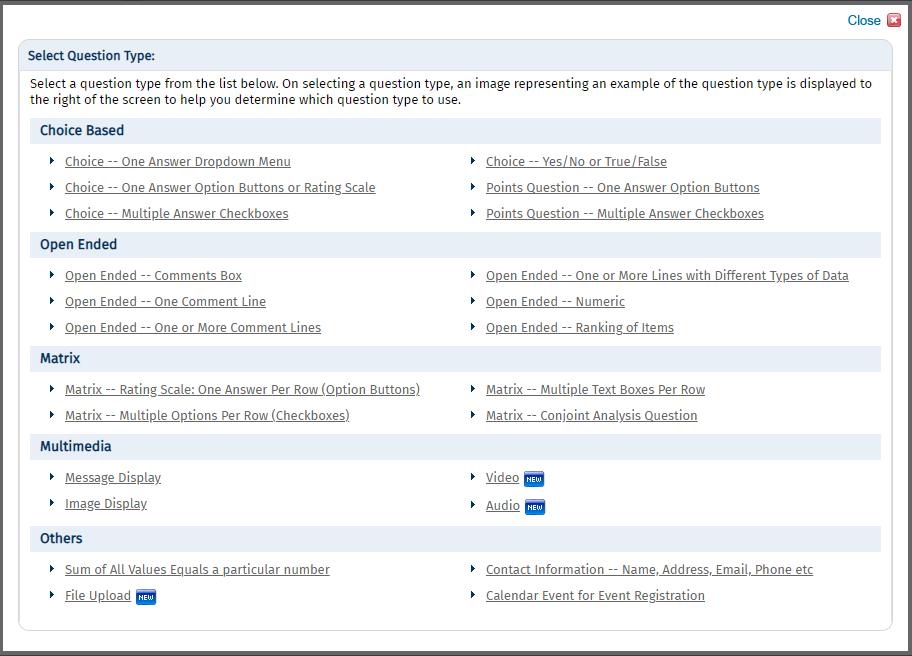
Choose one of the question types and follow the on-screen instructions to enter your question and answer choices and set the additional settings. When you are satisfied with your question, click Save to return to the survey design page.
You now have your first question! Now you will see additional actions on the survey design page, such as performing different page and question-related actions (add, delete, move, copy), add page logic to your survey, and customize your survey by adding your logo, colors, and fonts or applying a predesigned survey style. Click on Preview to test your survey before you launch it.
When you’re done editing your survey, click Save & Exit to return to your My Surveys page. You will see the new survey displayed in the Default Folder:
Copy and Modify One of My Existing Surveys
If you would like to work off of a survey you previously created, you can create a copy of the existing survey and then modify that copy for further use. All of your survey questions, answer choices, page logic, themes, and other survey settings are carried over to the copy. Note, however, that the system DOES NOT copy any responses or respondent data of the original survey.
On the first page of the Create New Survey wizard, you will select “Copy and modify one of my surveys”, choose the survey you wish to copy from the dropdown menu, and click Create Survey.
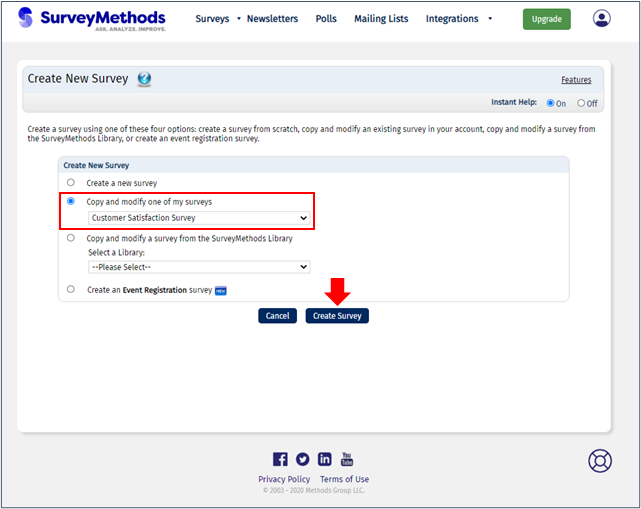
Just like when creating from scratch, you will need to enter the title of your new survey, select the language pack, and choose whether or not the new survey will be anonymous. When you’re ready, click Copy.
The survey will be copied with your new survey title and displayed on your My Surveys page. You can make changes to the copied survey by clicking on the Design icon.
Copy and Modify a Survey from the SurveyMethods Library
SurveyMethods has a survey library available to all users, which includes many professionally-designed survey templates. The library includes 10 different categories of surveys, such as Customer Satisfaction, Sales, and Organizations & Groups, each of which includes one or more survey templates. You can copy and use the survey templates as they are or customize them to fit your needs.
To copy a survey from the SurveyMethods library, on the first page of the Create New Survey wizard, you will choose “Copy and modify a survey from the SurveyMethods Library”, then select the library (category) and survey you wish to copy and click Create Survey.
Just like with the other methods, you’ll enter the title of your survey, select the language pack, and choose whether or not the new survey will be anonymous. When you’re ready, click Copy.
When creating a survey from the library, you have an option to preview the survey before the copy is made, by clicking the Preview button.
Once the survey is copied, you will be taken to the Survey Design page and can review or edit your survey. Click Save & Exit to return to the My Surveys page where you will see your new survey.
Create an Event Registration Survey
SurveyMethods makes the online event registration process easy for you and your attendees by allowing you to create and manage events using the survey platform.
To create an event registration survey, you’ll choose the option “Create an Event Registration survey” on the first page of the Create New Survey wizard, and then click Create Survey.
You’ll be prompted to enter the title for your survey and select a language pack. Click Continue.
You will then be taken through the 5-step event management wizard to create your event, add it to your survey, and set up communication templates to be sent to respondents and attendees.
For more information, read our article on Creating an Event Management Survey from Scratch.
Once you’ve set up your event management survey, it will be shown on your My Surveys page with a calendar icon next to the title, as seen below:
